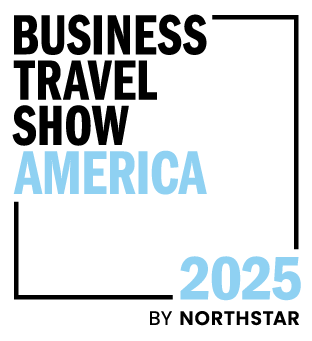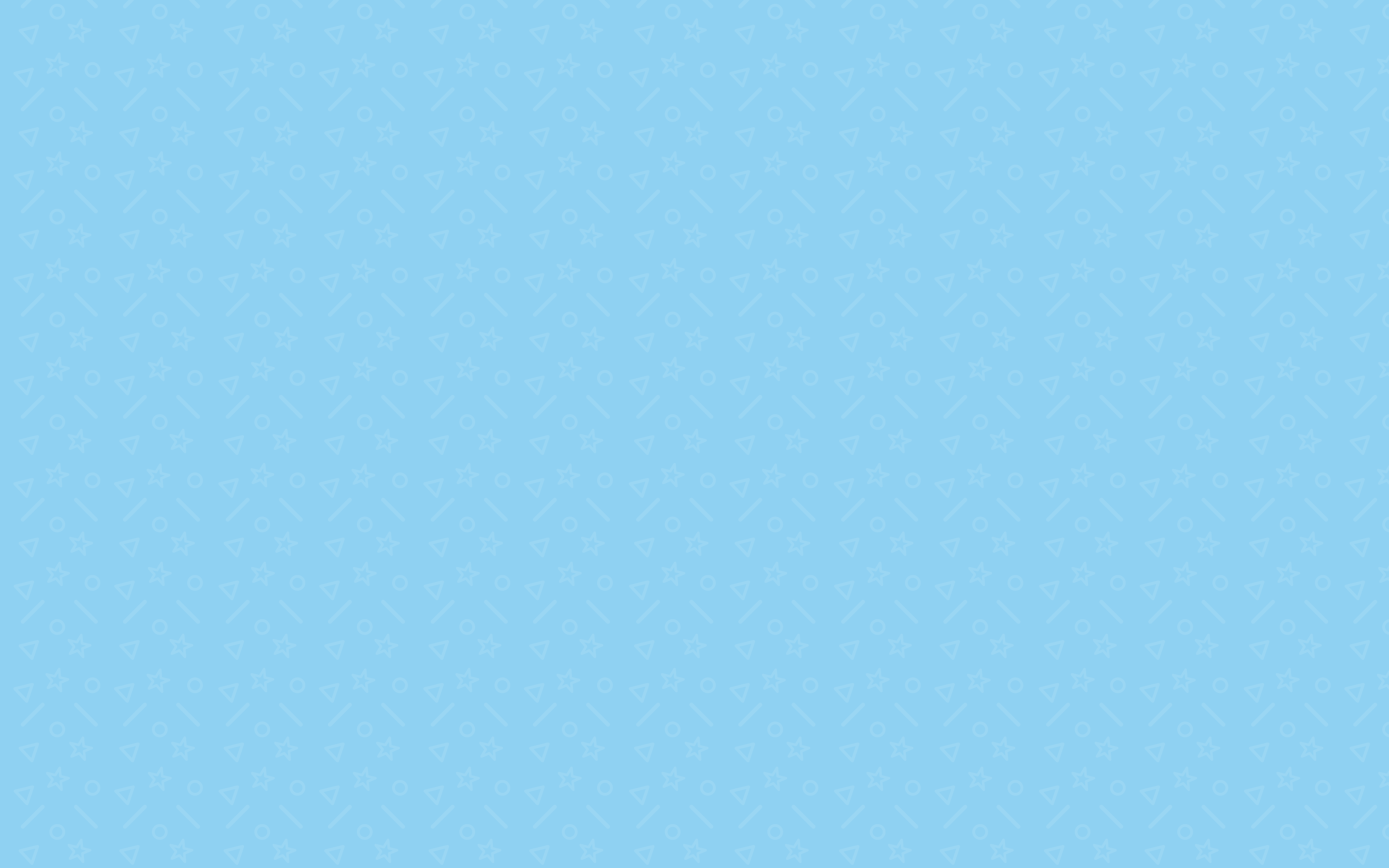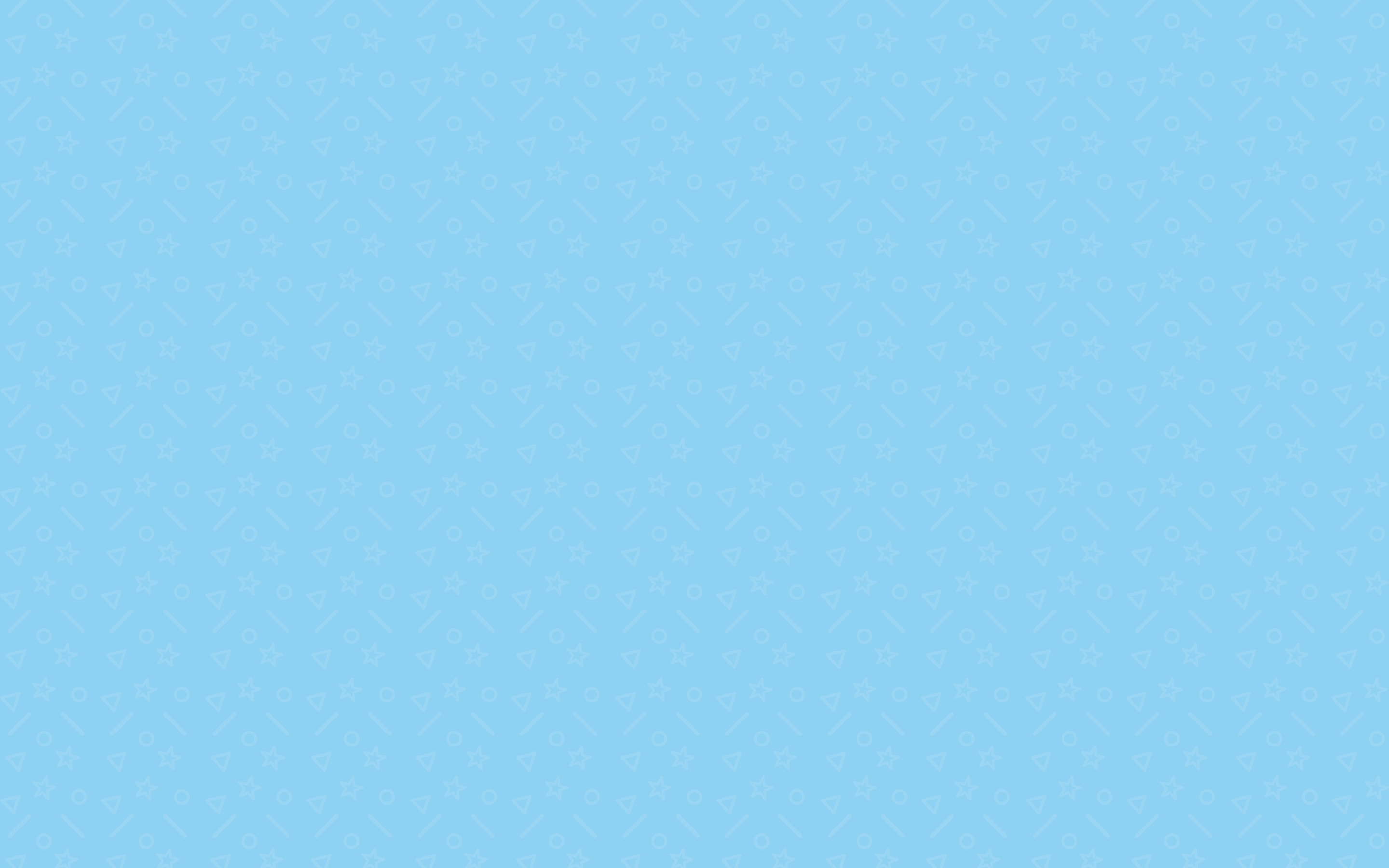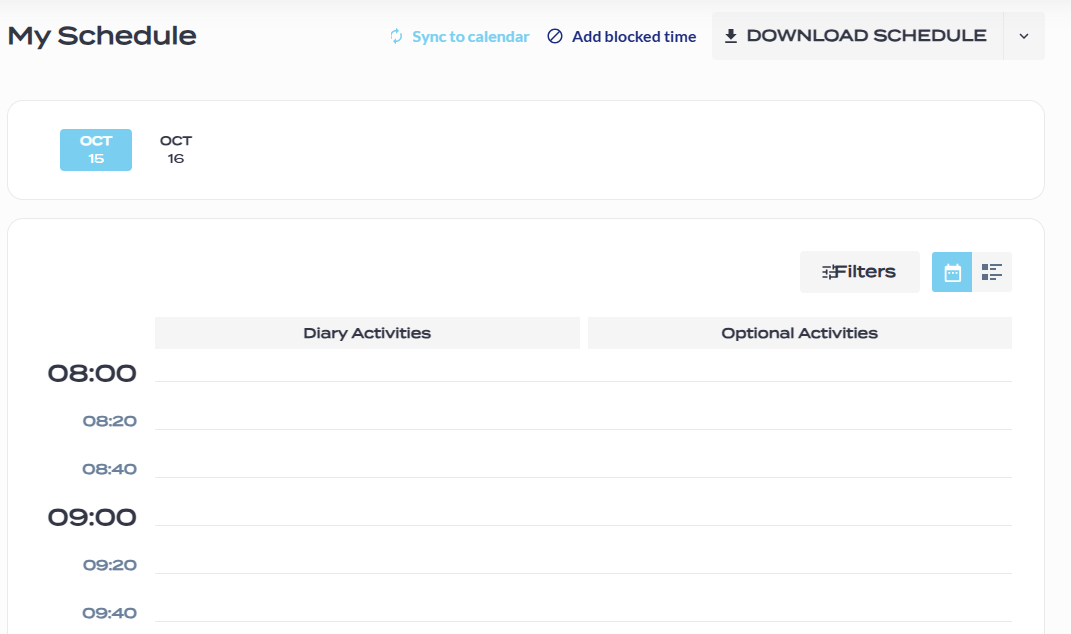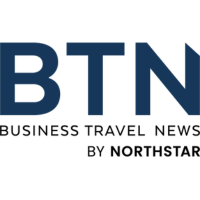August 20
Hosted buyers gain early access to the Appointment Tool and can begin booking 1:1 appointments with exhibitors.
September 8
Access opens for all attendees - including visitors, buyer pass holders, and exhibitor staff. Messaging and meeting requests can begin with both hosted and visitor buyers.
⚠️ Appointments are person-to-person. Ensure your team is registered before hosted buyer access opens, or you won’t be able to receive meeting requests.